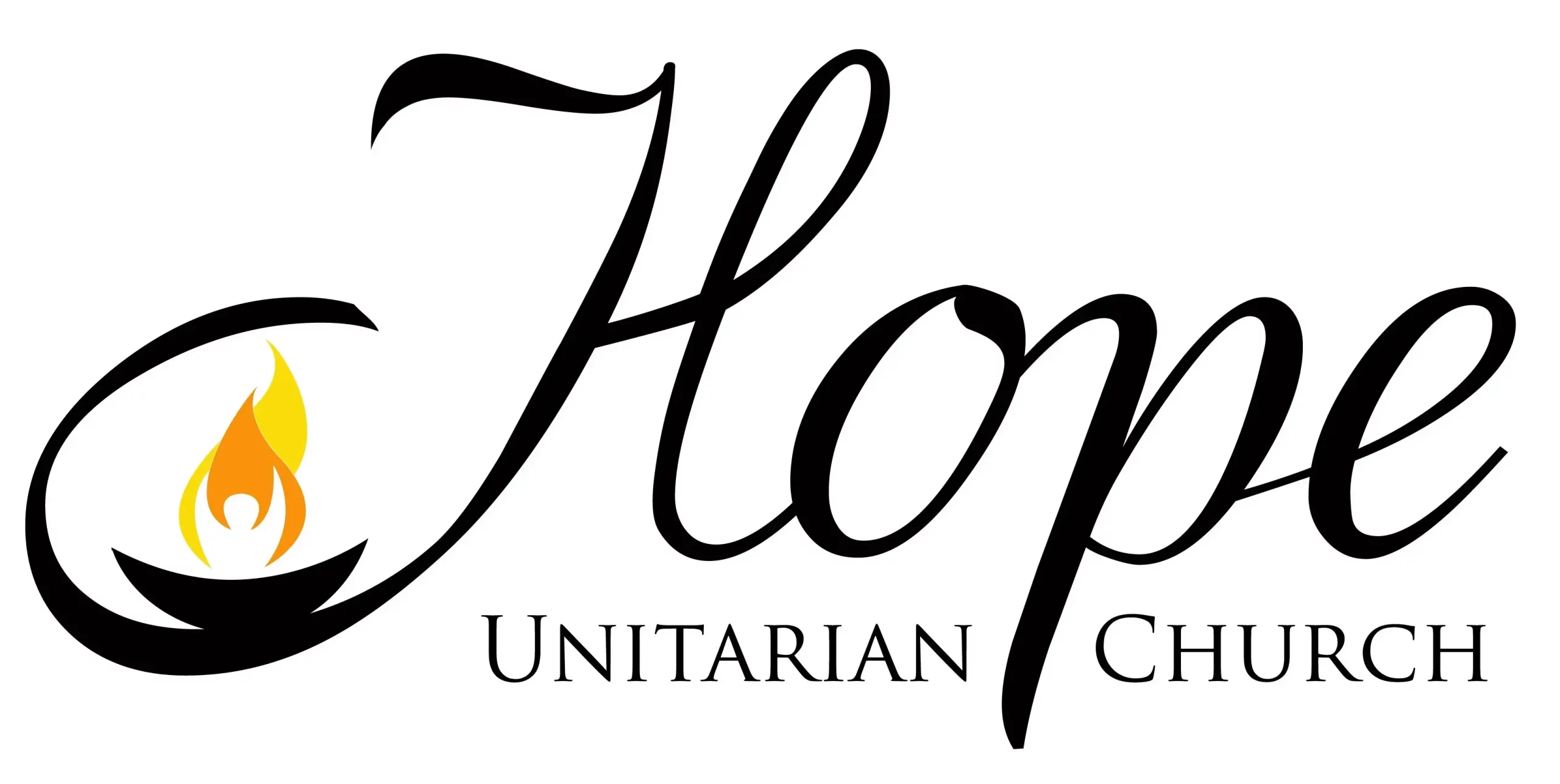Pledging Online with Realm
Instead of filling out a paper pledge card, you can make your pledge online using Realm, Hope’s church management software.
Do you have an account in Realm?
If you can log in at https://onrealm.org/, you have a Realm account and can pledge online!
If you can’t log in, please contact the church office. Your Realm password may need to be reset, or you may need an invitation to create a Realm account. (Invitations are sent via email.)
If you have a Realm account:
Browse to https://onrealm.org/HopeUnitarianCh/AddPledge/pledge2023-2024 to make your pledge for the 2023-2024 church year:
- On the Amount line, enter the amount of each payment you plan to make. For example, if you wanted to pledge a total of $1,200 for the church year and pay that in monthly instalments of $100, you would enter 100.00 on the Amount line.
- Click either AS CAN to pay that amount whenever you can, or click SET A SCHEDULE and then click a time period like ONCE A WEEK, EVERY 2 WEEKS, ONCE A MONTH, etc.
- The Start Date will automatically be set to “Today.” If you want to start your pledge on a different date, click on the word “Today” then select a start date using the calendar that pops up. (The church year starts July 1st and runs through June 30th of the following calendar year.)
- Type your first and last name on the Name line.
- Type your email address (the one that Hope has on file for you) on the Email Address line. (If you are currently logged in to your Realm account, the Name and Email Address lines won’t be shown on the form.)
- If you selected SET A SCHEDULE, check the Total Pledge amount near the bottom right corner to make sure it shows the total amount you want to pledge for the church year. (If you selected AS CAN, the Total Pledge amount will be the same as the Amount.)
- When the form is complete, click the Save Pledge button at the bottom right corner. You should receive a “Hope Unitarian Church Pledge Confirmation” email within a few minutes of clicking the Save Pledge button.
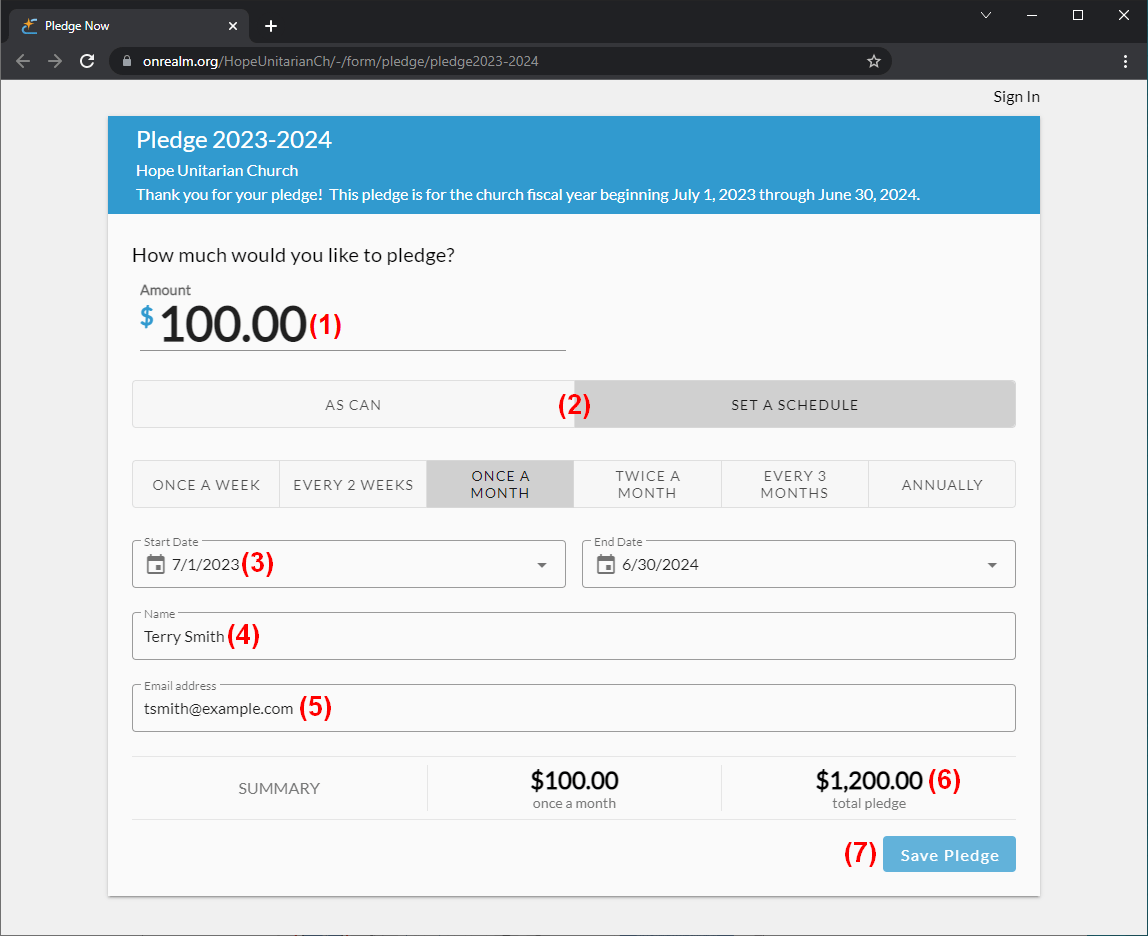
(If you enter an email address that we don’t have on file in Realm, you’ll get the following error message when you click Save Pledge: We do not recognize this email. Call the church to create an account. Correct the email address you typed and click Save Pledge again, or contact the church office to confirm the email address we have on file for you.)
Setting Up Recurring Payments in Realm
To set up recurring payments using your credit/debit card or banking information, log in to Realm at https://onrealm.org/. Click Giving at the left side of the page, then click the [+ Give] button:
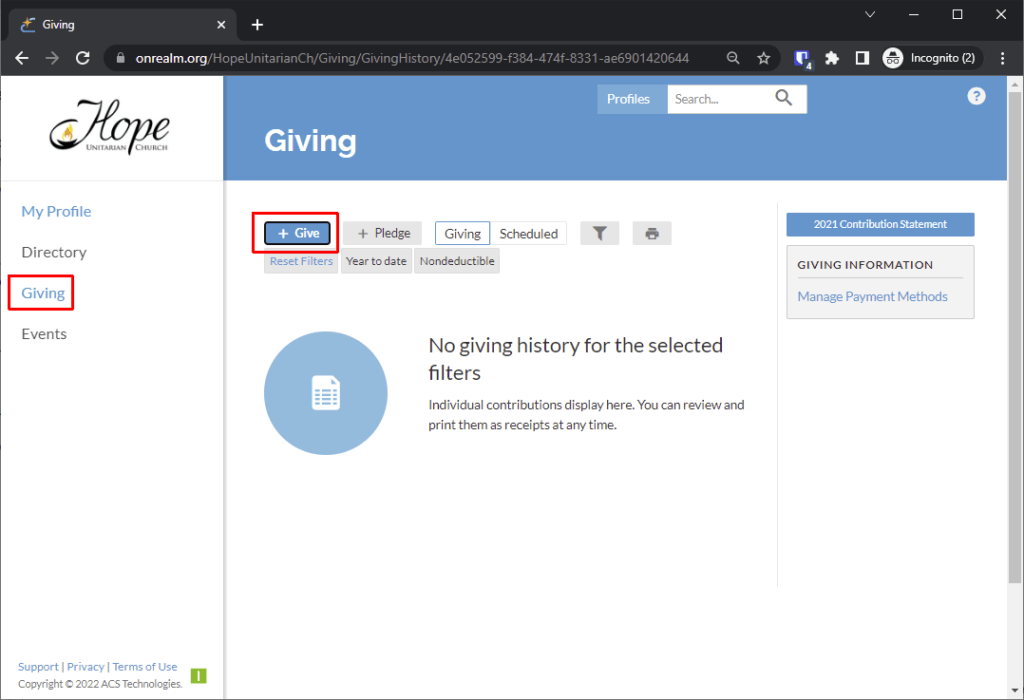
A “How much would you like to give?” form will appear. If you’re creating a new, recurring payment for the 2023-2024 church year, be sure to set the Fund (at the top right corner) to “Pledge 2023-2024.” Fill in the form with the amount you’ll be giving each time, select the frequency of your gift (such as “every month”), and set the Start Date to 7/1/2023 (the beginning of the 2023-2024 church year).
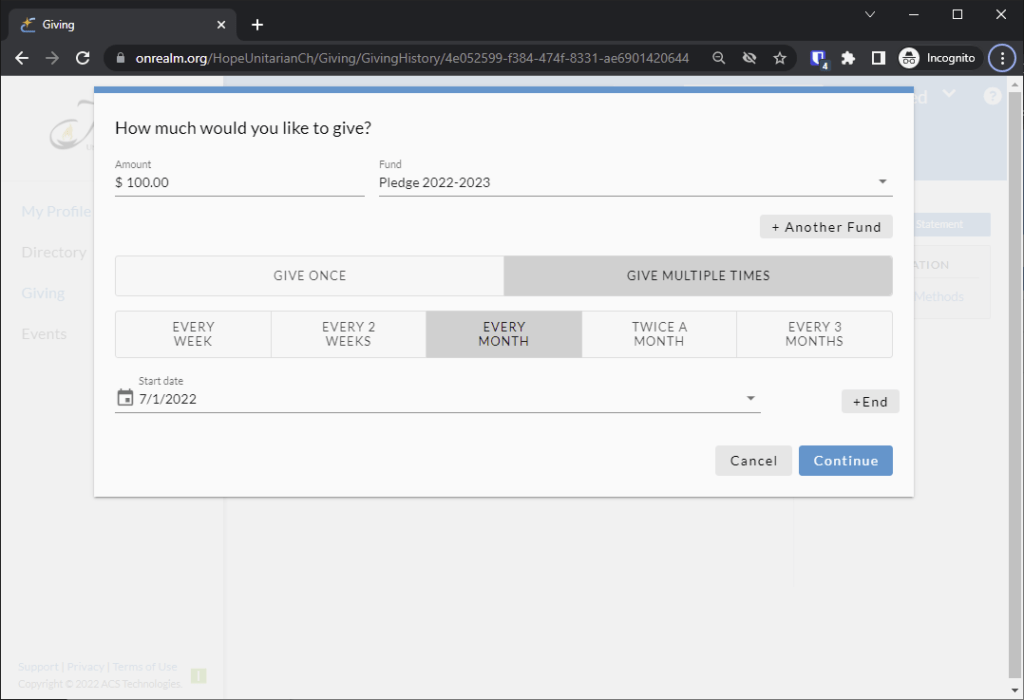
When everything is set correctly, click the [Continue] button at the bottom right corner of the form. A new “How would you like to give?” form will appear:
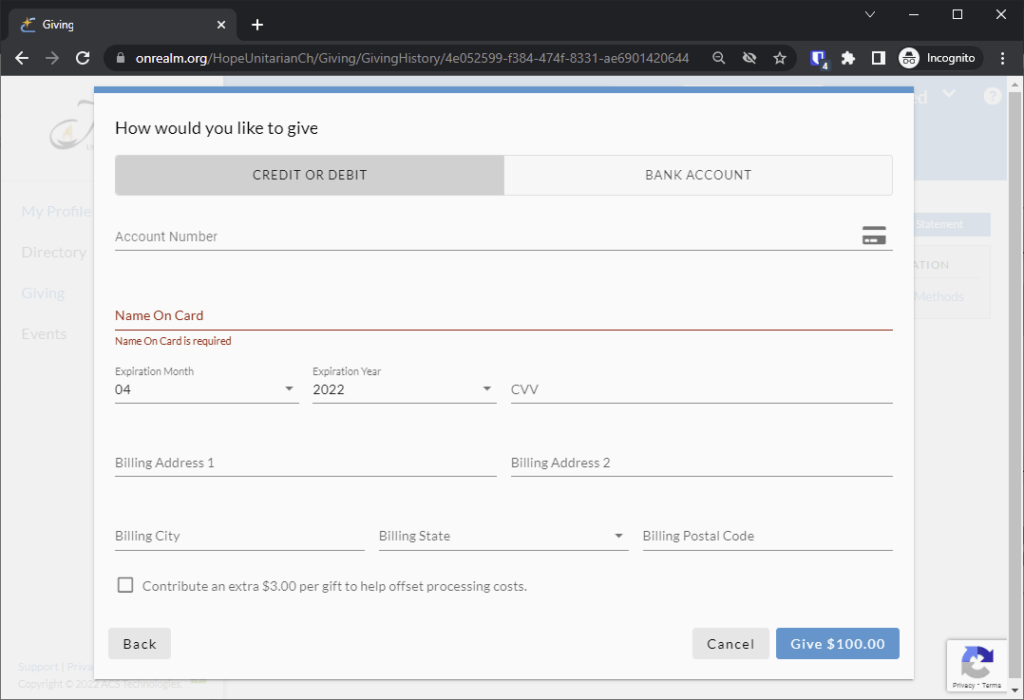
Make sure your preferred payment method (CREDIT OR DEBIT card or BANK ACCOUNT) is selected at the top of the form, then fill in your details. When that’s complete, click the [Give] button at the bottom right corner of the form to start your recurring donation!